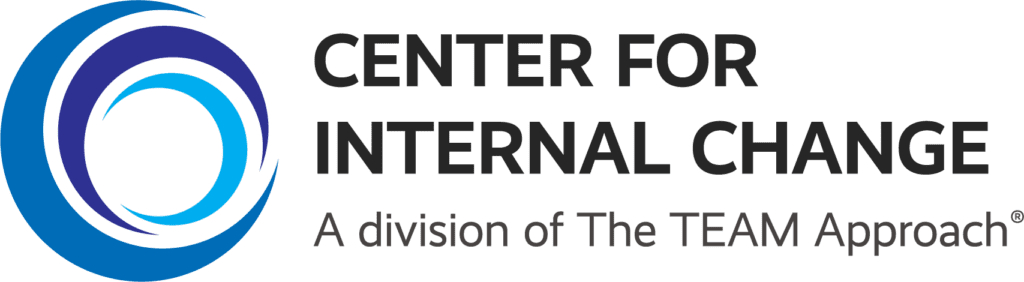How do I upgrade my DiSC Profile to Catalyst?
Upgrade your report to Everything DiSC on Catalyst for free until December 31st, 2023.
This blog post is designed for anyone who has access to EPIC and uses that platform to issue Everything DiSC assessments.
Step 1: Get Started in EPIC
To start the process of upgrading a past DiSC report to Catalyst, log in to EPIC and choose the drop-down titled “Create a New Report/Issue Access Codes“
Select the following Product Family, Product, and Language:
- Everything DiSC
- Catalyst: Everything DiSC
- English
Step 2: Choose your organization
On the next screen, use the search bar and type in the name of your organization. You must then select or add an organization.
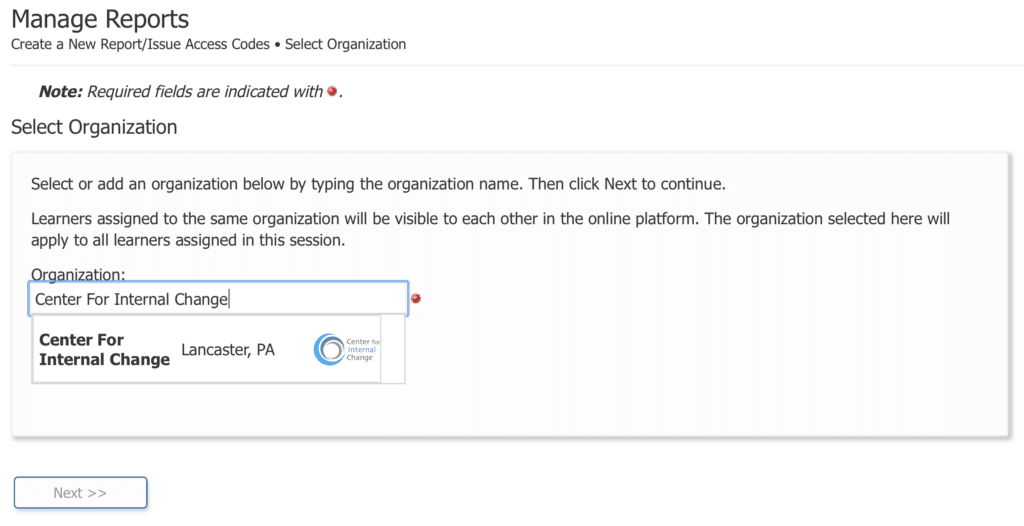
If you see your organization you can skip to Step 3.
If you don’t see your organization, you will need to take one additional step.
Step 2.1: Create your organization
If you don’t see your organization, you will need to add it as a ‘new’ organization in EPIC by clicking the blue “+ Add” hyperlink.
The name of the organization you are creating will show up in quotation marks:
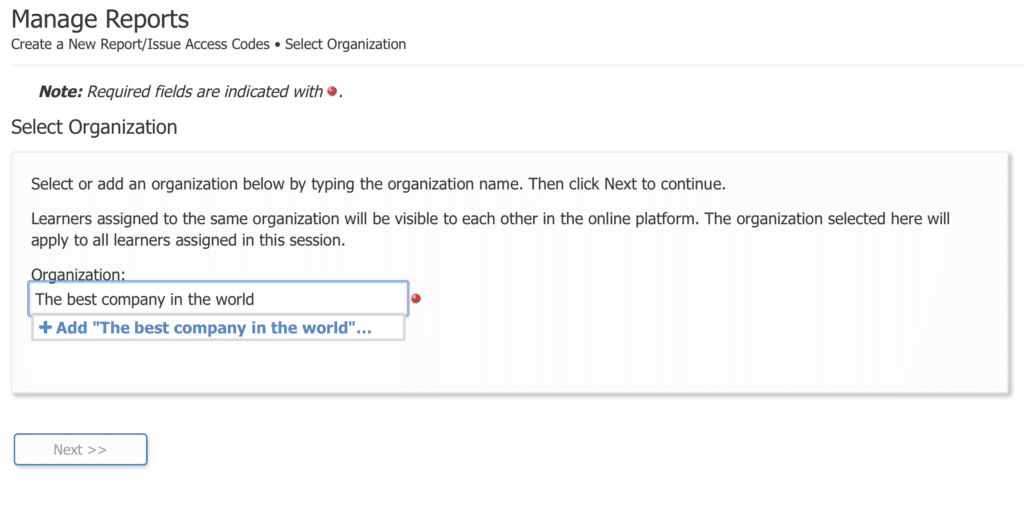
Make sure you aren’t blocking pop-ups as a screen will pop up where you can create your new organization in EPIC.
If you are in a hurry, you don’t need to add a logo during this step. You can add it later! However, it is required to enter the city of your organization.
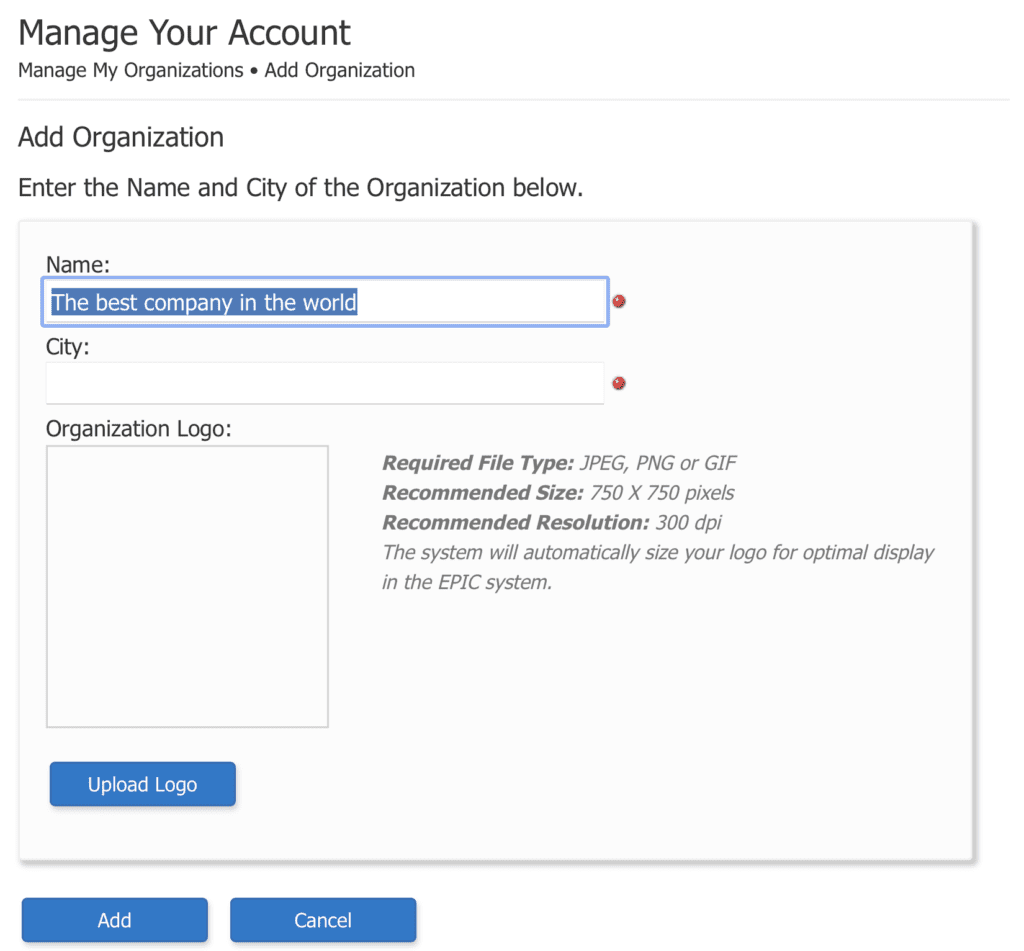
To move to the next step, click the ‘Add’ button to create your new organization.
Step 3: Add an application to your learner's new Catalyst Account
After selecting or adding a new organization in Catalyst, you will now identify what report content you want your learner or learners to have on their account.
You have the choice to provide your learners access to:
Please note, the upgrade is only free if you add the Workplace on Catalyst content.
Agile EQ and the Management content will each cost 10 additional credits (20 credits in total if you chose both applications) if your learners haven’t already completed an Everything DiSC Agile EQ or Everything DiSC Management assessment. If your learners have completed either of these assessments in the past, you will need to receive a refund for adding this content to a learner’s profile.
Additionally, it’s important to know that you must create a new Catalyst learner account with Workplace. You will notice that the Workplace content is grayed out so you can’t remove this content option. If you don’t want to add ‘Management’ or ‘Agile EQ’ simply click the ‘Next > >’ button to move to the next step.
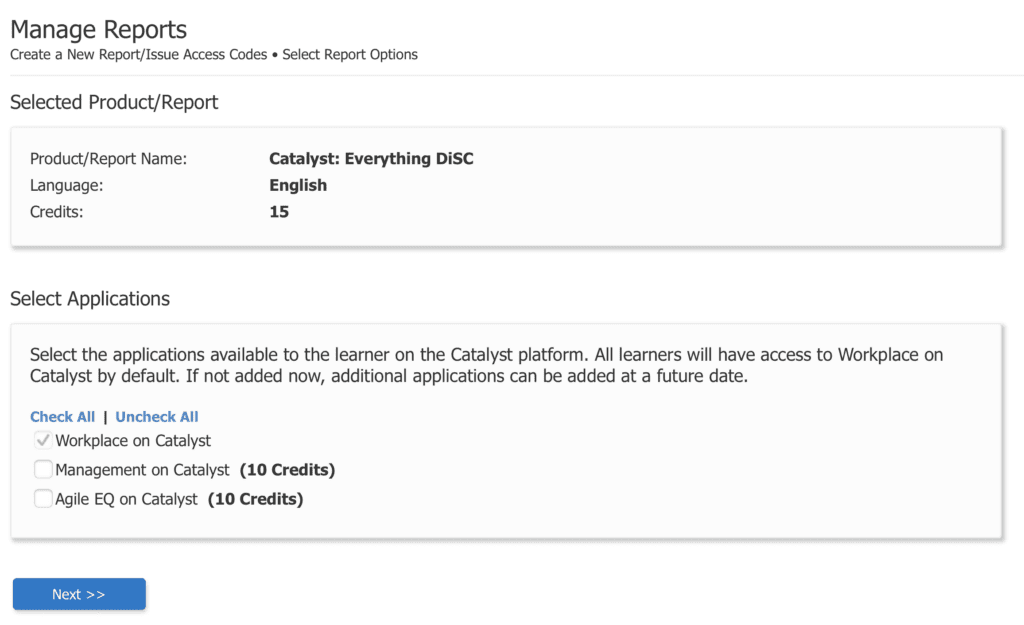
Step 4: Folders, Reminders, Use Existing Report
Folders
If you have set up a DiSC assessment previously, you might be familiar with folders and sub-folders in EPIC.
Folders won’t affect a learner’s department or who they see in the organization. Rather, they are helpful for when you want to pull an Everything DiSC Group report.
If you are unsure how to set up your folders, we suggest setting them up based on teams, departments, projects, or training groups.
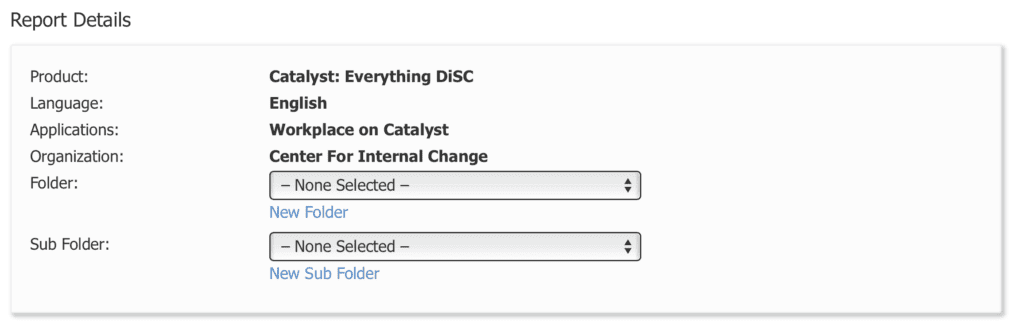
Auto Reminder and Delivery Options
EPIC allows you the ability to set up your assessments to go out in the future (next Monday, next week, next month, etc.).
To do this, select the option ‘On this date’ and choose the date you want your assessments to go out. This option is really useful because you can delay sending the reports so you have time to communicate to your learners that they will receive a new assessment.
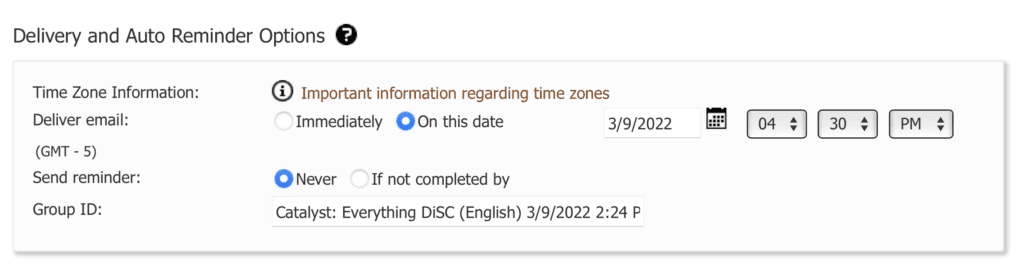
You can also choose to set up an automatic reminder by choosing the option ‘If not complete by’ and setting a date. EPIC will automatically send a reminder email to anyone who hasn’t completed their assessment by that specific date.
Use existing report
The last step in the process is to identify which reports you want to upgrade to Everything DiSC on Catalyst!
If you are looking to upgrade more than 5 or more individuals in your organization who have already completed a DiSC profile, you can now bulk upload them using this upload sheet. For 5 learners or fewer, we suggest using the ‘search feature’ and finding each person who you want to upgrade to Catalyst.
Bulk Upload Option
If you have 5 or more people you need to upgrade to Catalyst, this is the option for you.
You will need to download this template before you get started.
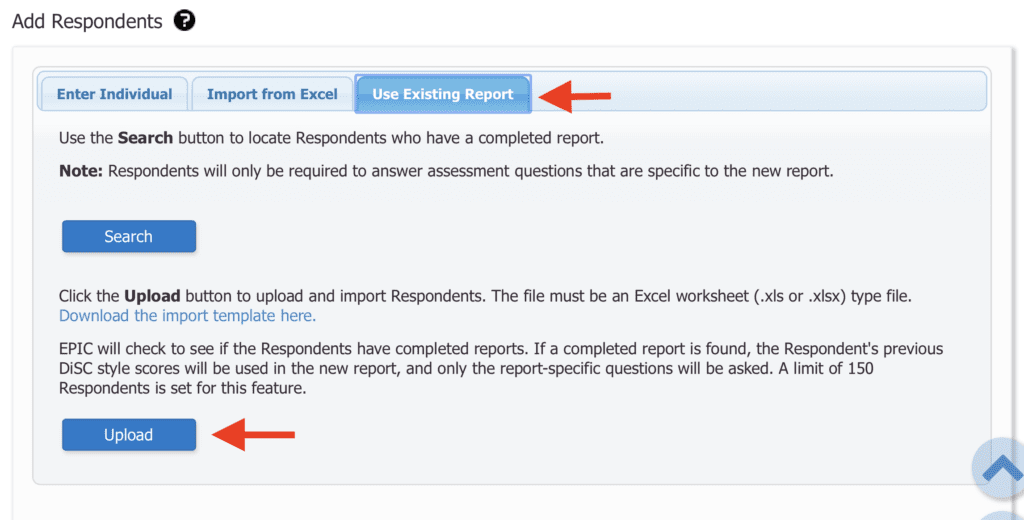
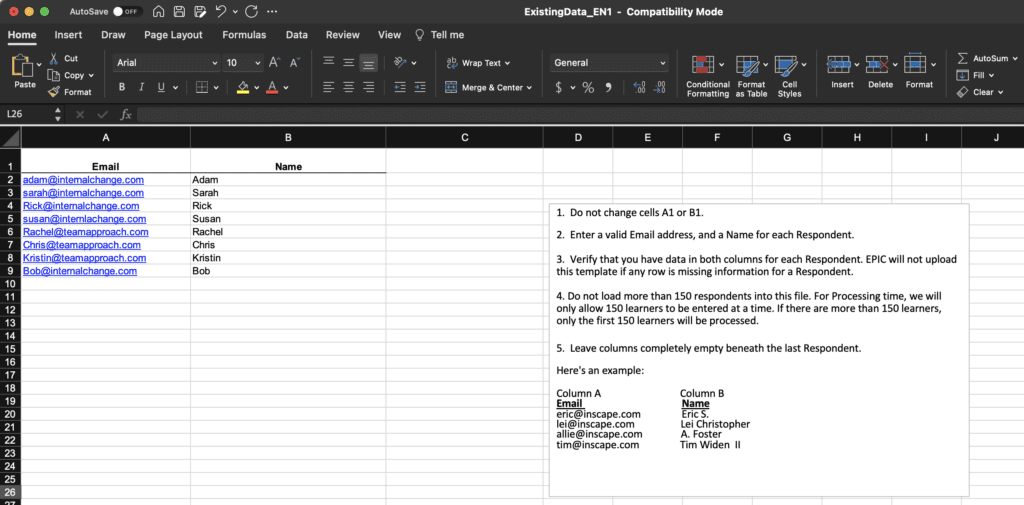
Check that all learners were uploaded correctly
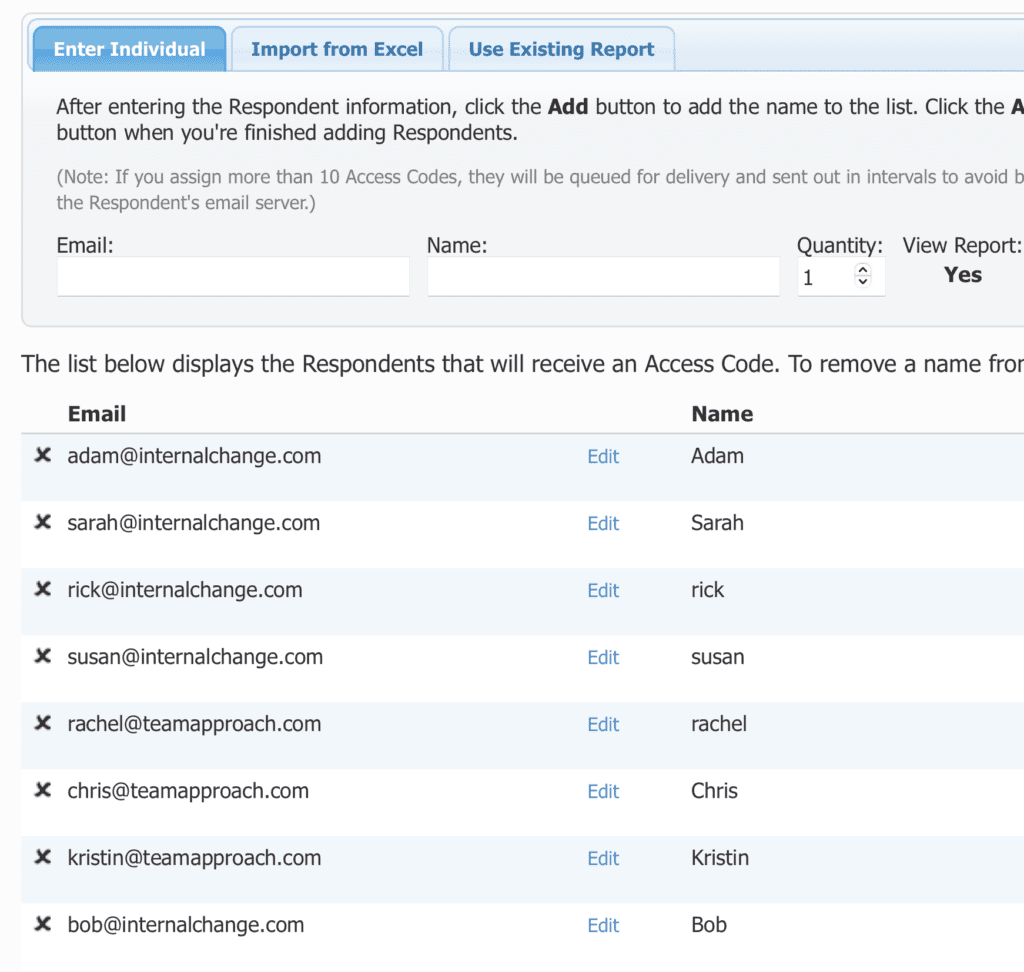
Individual Learner Search and Upgrade
If you only have a few learners that you need to upgrade, this is the option for you!
First, choose ‘Use Existing Report’ option and then click ‘Search’
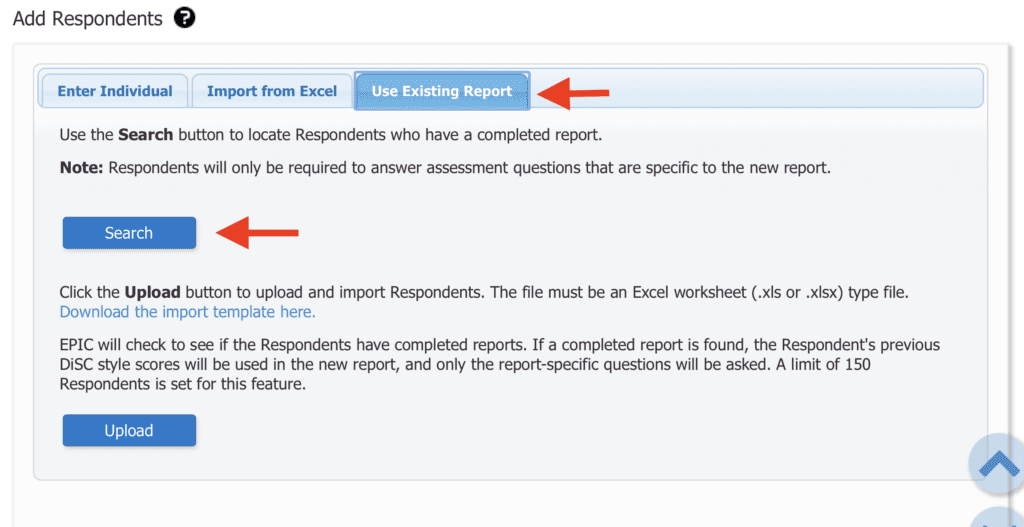
Search for the individual you want to upgrade or identify the folder / sub-folder where you saved the person’s report.
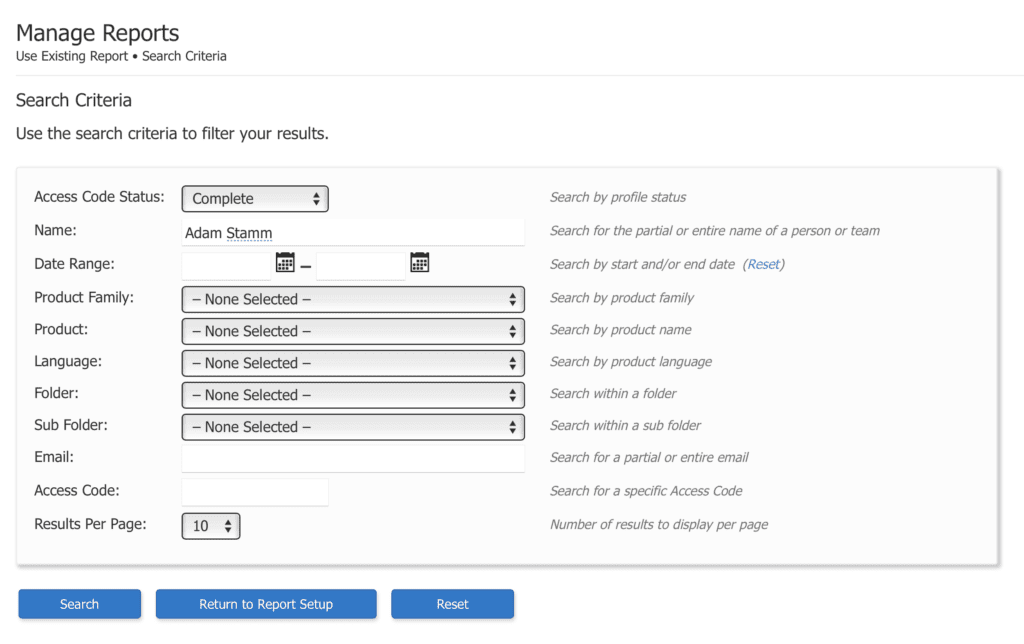
Select the person’s report. If they have multiple reports, you don’t need to upgrade all of them – you can choose just one.
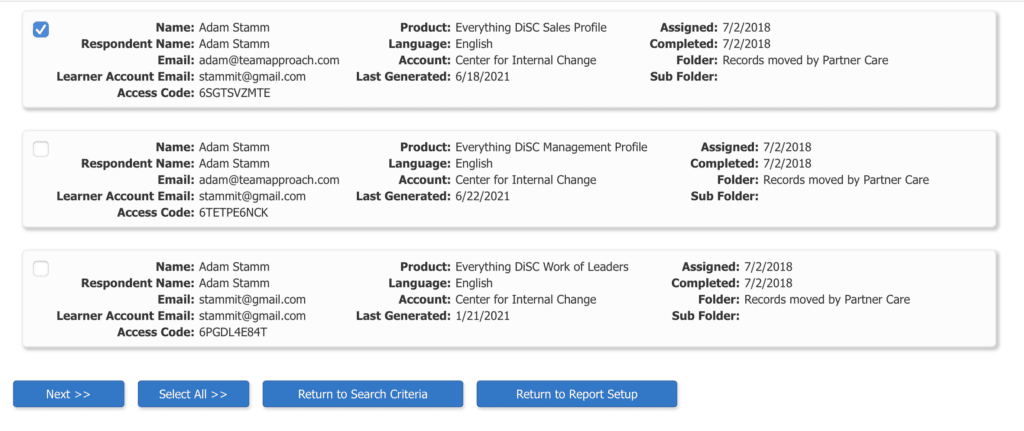
When you select the learner’s report, double-check that you are getting the free upgrade.
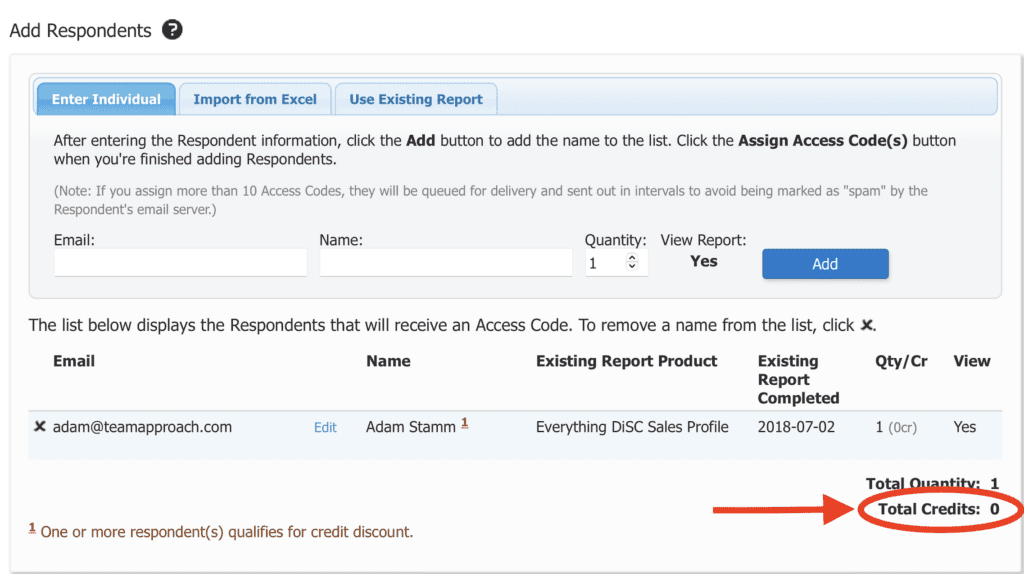
At this point, if all of your learners are listed, you are ready to assign them their new assessment.
This assessment will only take around 10 minutes for them to complete!
Feel free to watch a video of this process: